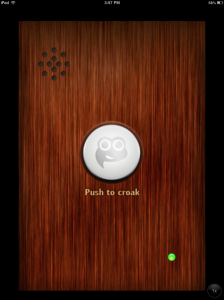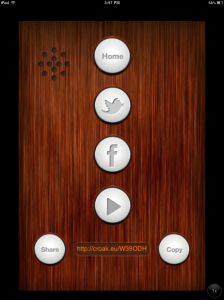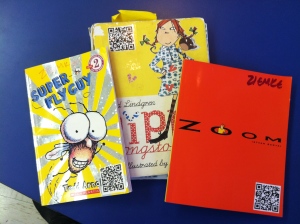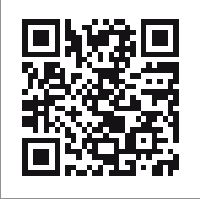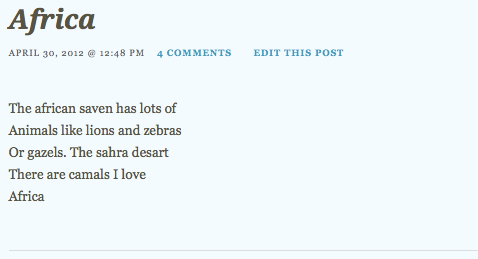Now in year four of iPad implementation, our approach to apps has evolved considerably. We started where many teachers start: by combing through the app store, looking for apps for just about everything. And we still get excited when we discover a cool new app -- who doesn't? But as time has passed, we find ourselves settling in to workflows and tools that can be used again and again across the curriculum. We've realized that a powerful, effective technology program can be implemented with just a few simple, well-chosen workflows.
The other title for this post could be Make Stuff, Share Stuff. This is the heart of what our kids do with the iPads, and it can look quite different from teacher to teacher. In some classrooms, students and teachers are fluent creators in a wide range of multimedia apps. In others, people might be building their confidence with one or two creation apps. But the thought process is the same: What can I create to show my thinking, and how can I share it with others?
There are innumerable answers to that question. Here's a list of just some of the possibilities.
Step 1: Make stuff.
- Capture a photo of any classroom experience or student work using the Camera. (This is the sneaky one - no special media skills required, but it's still powerful to digitize and share current learning!)
- Make a drawing / illustration / diagram / map using Skitch, DrawingPad, PicCollage
- Make a comic / advertisement / review / poster using Pages, ComicLife, Strip Designer, Phoster
- Make a narrated screencast using ScreenChomp, Educreations, ReplayNote, ShowMe, Doceri, Explain Everything
- Make a video / podcast / documentary / book trailer / public service announcement / newscast using iMovie, SonicPics, Reel Director, Videolicious
Step 2: Share Stuff.
- Kidblog - While the Kidblog app continues to be a bit clumsy, there's no denying the power of Kidblog to give students authentic audience and voice. Teachers can maintain a great deal of control over blog access at first and then gradually expand the audience as students are ready. And by using Tags or Categories, kids can post about a wide range of ideas and learning within one organized blog.
- Edmodo - Students can post work, and the teacher can make selected posts public.
- Google Drive - Logging classroom iPads into a single shared Drive account gives you a space where you can not only collect files, but you can also make selected files and folders public and share the link with others. This can be done from within the iOS app or from a computer.
- DropBox - Files saved in DropBox can be made public, and you can easily get a link to those files.
And since sharing doesn't really count if there's no audience on the other end, let's add one more.
Step 3: Put it out there.
- Create QR codes linking to your shared work (we use qrstuff.com). Then, post them around your classroom, school, or community, or print them on flyers, newsletters, or student business cards (an idea from my friend Kristin Ziemke.)
- Create a TinyURL—an easy web address that parents can type in if you send it home on a flyer. (You can also use bit.ly, ow.ly, or goo.gl to shorten a URL.)
- Post a link on your classroom website.
- Invite families to come in for a technology open house to explore and comment on student work.
- Tweet or blog about it, and see your audience grow!
While that may seem like a daunting list of options, you can start with one item from each category. It doesn't have to be complicated: imagine a teacher who uses just PicCollage, Kidblog, and QR codes to let kids create and share. Make a text & photo collage of top non-fiction books, post it on the blog, and give other readers access through a QR code. Make a collage about reading habits, then repeat steps 2 and 3. Make a collage showing sequential steps to a science experiment, repeat steps 2 and 3. One workflow, multiple uses. With a reliable workflow, you don't have to wonder: what can we make, and what will we do with it once it's done? Your focus can remain where it belongs: on teaching and learning, and on thinking about when to share and how to do so purposefully. You'll know when you and your students are ready to move on to a new creation app. However, you may be surprised how much mileage you can get out of one or two apps as your reasons for sharing grow deeper, and your students use the now-familiar tools to teach others.
As you explore workflows to use with your students, ask yourself these questions:
- After some practice, will kids be able to do this independently?
- Do I have a supportive classroom culture that promotes student sharing and collaboration?
- Do I have systems in place to ensure student privacy, and to ensure compliance with any school or district policies pertaining to online publishing? (For example, we never post photos of students that are identified by their name.)
Here's some closing advice I would share with beginning iPad teachers or with leaders at the start of an iPad rollout: It's okay to start small, but it won't help you in the long run if you start shallow. Initial iPad PD often focuses on pre-packaged publisher apps or on single-purpose skill apps to "get people started." I think this is a mistake. The opportunity to teach and learn with iPads can be a life-changing one, for you and your students. By empowering kids from the beginning to create meaningful work and then share it to inform, persuade, and inspire others, you help students see themselves as thinkers, authors, and creators whose ideas and knowledge have genuine purpose. And you begin a shift in your classroom that gives students ownership over their learning and authentic voice beyond the school walls. That's one of the greatest benefits of classroom technology. Head in that direction from the very beginning, and there's no limit to where you can go.